Learn how to set up a geo blocking restriction on a Video player in this blog.
Protecting video platforms from third-party attacks has become a big task today. Video piracy in today’s world is becoming bigger and bigger day by day. With Flicknexs, you can enable geo blocking restrictions on video players that give you full control over the video content and give protection against piracy. Restricting the video content based on geographical location is known as Geo-Blocking.
Setting up Geo-Blocking allows video creators to restrict access to their video content for users from particular locations. This is mainly due to copyright issues and licensing agreements in particular countries.
Geo Blocking Restriction on a Video Player
When it comes to Geo blocking in the Flicknexs video platform, the Default setting is to give access to all countries. However, you can add countries to this list to deny access to users from that particular location
By default, we are on Flicknexs Home page; click in the top right corner of the home page menu ->Admin section. In the Menu section, Geo fencing→ Manage Geo Fencing
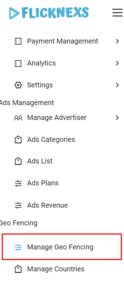
You have to enable the Geo fencing option by clicking on the radio button and the Save changes Button.

After enabling the Geo fencing option,
In the menu section, Geo Fencing → Manage Countries
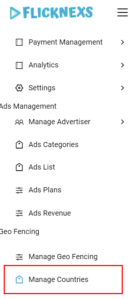
Manage the Geo blocking restriction
By clicking on the Manage countries option, you will see a list of countries in the blocked list. If you want to block other countries, deny access to the users from that country. For example, let’s take Pakistan. Click on Add New Button on the top right of the page.
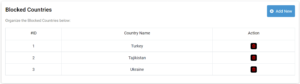
A Small Pop Up Window appears on the screen; now click on the drop-down arrow to choose the country you want to block, in this case, Pakistan
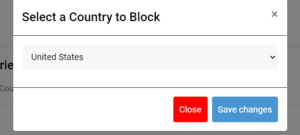
You can choose the country that you want to block from the countries list

After selecting the country, Click on Save Changes Button.
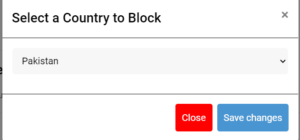
Selected countries will be added to the blocked list; if suppose you want to remove countries from this blocked list and then click on the delete button to remove it from the blocked list so that users from that country will be permitted to access video content.

Do you need any help or questions about this feature? Please contact us.
Not yet a Flicknexs user, and are you interested in trying a free seven-day trial?
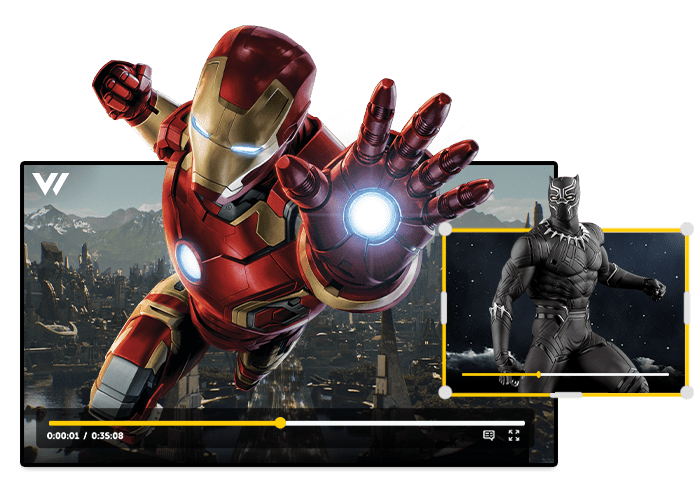
Leave a Reply