In this tutorial, we are going to explain how to Add Moderators to Flicknexs account.
By default, we are on Flicknexs Home page. Click on the top right corner of the home page menu ->Admin section.
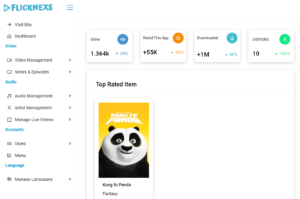
By Scrolling down the page
In the Menu, under Site Section click on click on Content Partners Option -> Add Content Partners.
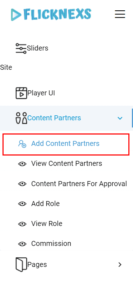
Add moderators page appears on the screen
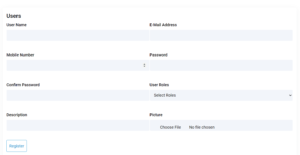
You have to fill in details like user name, email address, mobile number, password and user description
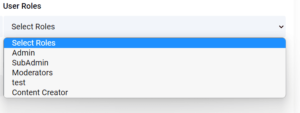
Under the User role section, you have to choose the type of role that you want to assign to the moderator.
By clicking on the Dropdown arrow under the user role section, you have to choose one role out of three options
Finally, Click on Register button present at the bottom right corner of the page.
To check whether the moderator is listed or not
In the Menu, under Site Section click on click on Content Partner Option -> View Content Partners.
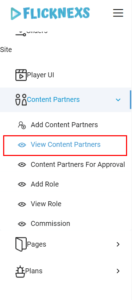
View moderator page appears on the screen
Here you can see the number of moderators listed
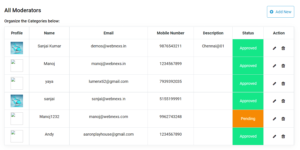
Do you need any help or have questions about this Video uploading tutorial? Please contact us.
Not yet a Flicknexs user, and are you interested in trying a free trial for 7 days? Sign up today to get started.
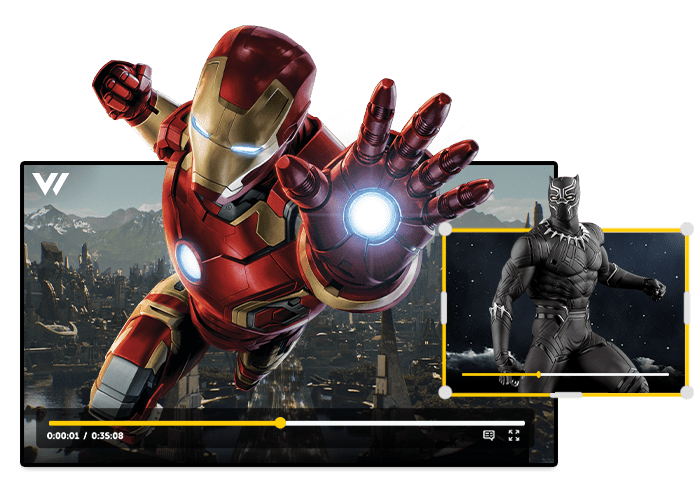
Leave a Reply