In this tutorial, we are going to explain how to upload video in Flicknexs account.
By default, we are on Flicknexs Home page. Click on the top right corner of the home page menu ->Admin section.
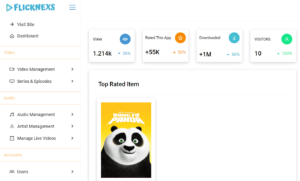
How to upload video in the Flicknexs account from the backend?
In the Menu section, click on Video Management Option -> Add New Video.
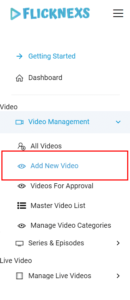
The Add Video page appears on the screen, and now you have to fill in all the details related to the video you want to add to this platform.
You can add a video to this platform in four ways. Click on Video Upload Radio Button if you want to upload video from the system into Flicknexs.
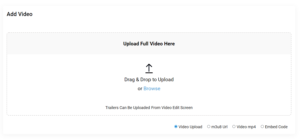
Click on the m3u8 Radio button if you want to upload the m3u8 Format of the video into Flicknexs. Add m3u8 Url in the Text box given and then click on Proceed to Next Step Button.
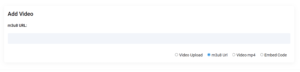
Click on mp4 Radio Button, If you want to add the mp4 format of the video into Flicknexs. Add the Mp4 URL in the Text box given and then click on Proceed to Next Step Button.

Click on Embed Code Radio Button; if you want to add the video’s embed code into Flicknexs. Add Embed Code URL in the Text box given and then click on Proceed to Next Step Button.
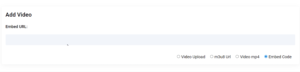
Moving on to the next section,
In the Title Section, you must type the movie’s title.
Add Video slug to give the unique web address to the file in Video Slug Section.
In the Video Description Section, you have to detail what your video is all about.
You can mention video duration, release year, and ratings.
Click on Publish now Radio Button to publish the video now.
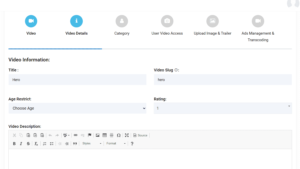
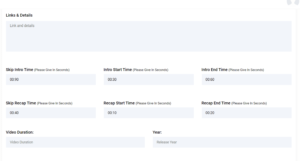
Moving on to the next section,
Select the video category by clicking on the drop-down arrow, whether it’s a thriller, action, fantasy, etc.
Mention the essential character in the cast and crew section.
Choose the language of the video by clicking on the dropdown arrow of the language button.
You can add subtitles to the video under the subtitle section
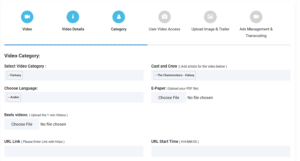
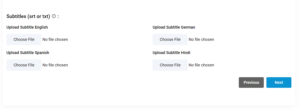
In the next section,
You have the option to give Video access to everyone or only for registered users or for only subscribed users by clicking on the User Access Drop Down arrow button.
Under Status settings, Click on the Video Active Check box to make the video active.
You have the option to block the users from a particular country to access the video.
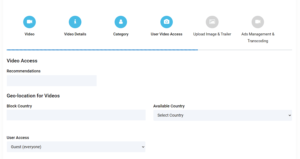
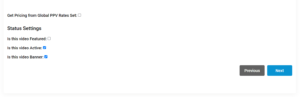
Moving on to the video upload section
Add Video Thumbnail by clicking on Choose file Button under Video Thumbnail Section
you have the option to upload the trailer by drag and drop method.
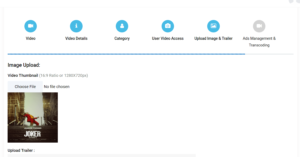
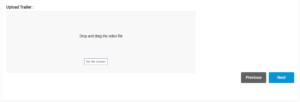
At the final Section
you have the option to choose an advertisement for video and choose the type of ad roll by clicking in drop down arrow button
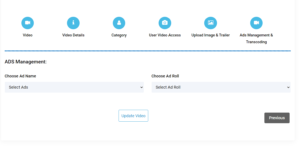
Finally click on Add New Video Button present on the bottom right corner of the page to add a Video file to this account.
New Video will be added to the Flicknexs account once the admin has processed the request.
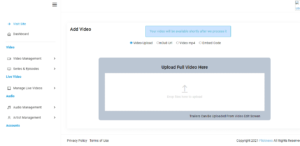
Do you need any help or have questions about this Video uploading tutorial? Please contact us.
Not yet a Flicknexs user, and are you interested in trying a free trial for 7 days? Sign up today to get started.
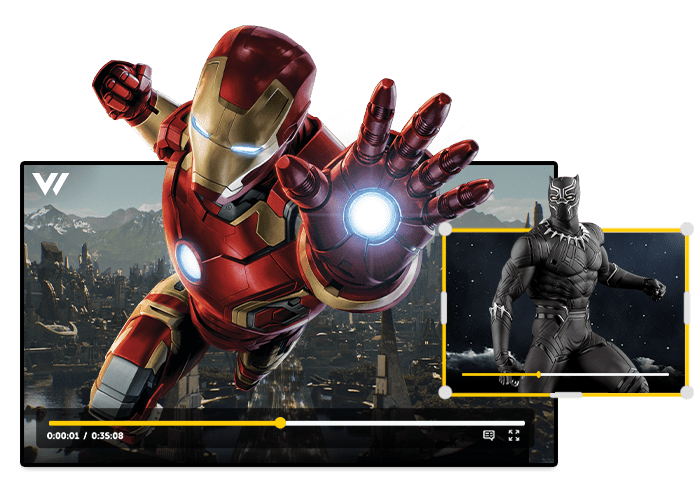
Leave a Reply