In this tutorial, we are going to explain how to upload Video Series in Flicknexs account.
By default, we are on Flicknexs Home page. Click on the top right corner of the Home page menu ->Admin section.
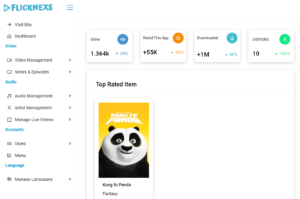
In Menu, Under Video Section -> Click on Series & Episodes -> Add New Series
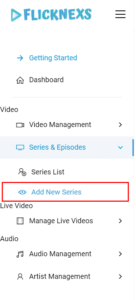
The Add New Series page appears on the screen, and now you have to fill in all the details related to the video series you want to add to this platform.
In the Title Section, you have to type the title of the Video Series
Add image cover by clicking on choose file button under Series Image Cover section
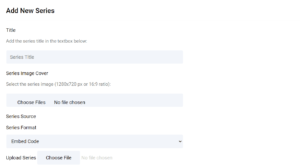
You can Embed code or upload series file to this platform by clicking on dropdown button Under Series Format Section

By scrolling down the page, You can add details , information and links about video series in the text box given below
Add a short description of Video series under Short Description Text Box
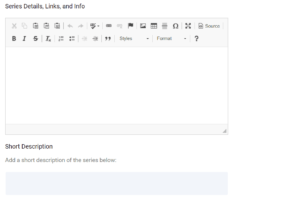
By Further Scrolling down the page
You can Mention cast and crew present in the video series under Cast and Crew text box
You can Mention Overall ratings of the series under Series Rating Text box
You have the option to add language and Tags of movie series
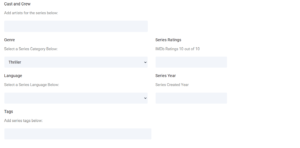
You can select Series Category by clicking on Drop Down button under Genre Section whether its thriller, drama, action or horror

At last at the end of the page, you can add Duration of the movies series and who can access this video whether everyone can access it or only paid users can access it
You can give access to video series to everyone, registered users or only to subscribed users by clicking on drop-down arrow button under User access Section.
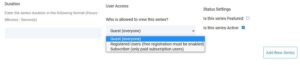
Finally completing all the details, click on Add New Series Button to add a new series to this platform present at the bottom right of the Add New Series Page

To add a New Episode into series
In Menu, Under Video Section -> Click on Series & Episodes -> Series List
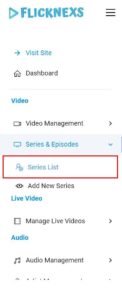
Series List appears on the screen
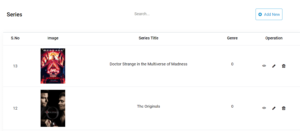
Choose on one of the video series where you want to add an episode
Under Operation Section Click on Edit Button
Series Page appears on the screen
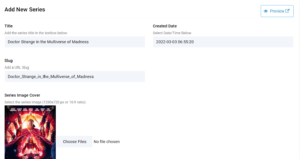
By scrolling down the page Under Season & Episodes Section
Click On Manage Episodes button to add new episodes to the particular season
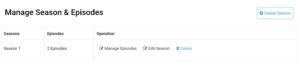
Add New Episode page appears on the screen
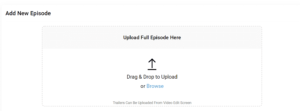
Add Title of the Episode under Title Text box
Add image cover under Episode Image Cover section By clicking on Choose File button
Give Rating to the episode under rating section
You can Embed Code , add Episode URL file or upload Episode directly into Flicknexs from the system under Episode Source Section.
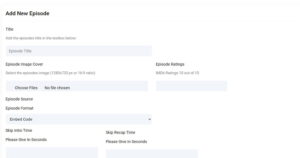
Enter the duration of the episode under the Duration Text Box
You can give access to everyone, registered user or only for subscribed users by clicking on Dropdown arrow button under User Access Section
Finally, Click on Create Episode Button to add an episode to the Series

Do you need any help or have questions about this Video Series uploading tutorial? Please contact us.
Not yet a Flicknexs user, and are you interested in trying a free trial for 7 days? Sign up today to get started.
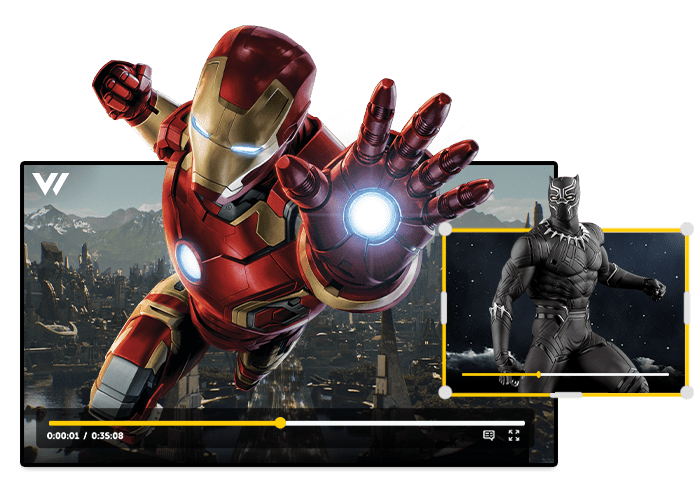
Leave a Reply