In this tutorial, we are going to explain about Account Management settings and Payment plan and settings
By default, we are on Flicknexs Home page. Click on the top right corner of the home page menu -> then click Admin section.
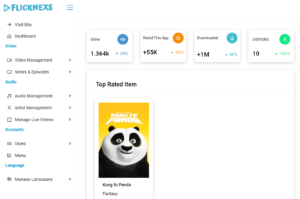
In Menu Section , click on Account section -> User option -> Add new user
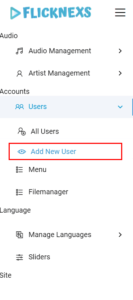
The Add New User page appears on the screen, and now you have to fill in all the details related to the user you want to add to this platform.
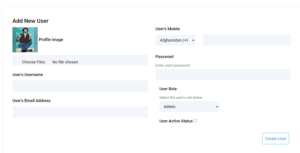
You can add a profile image by clicking on choose file button, you can add username, email, password in the text box given below
You can choose your country by clicking on the dropdown button before entering the mobile number
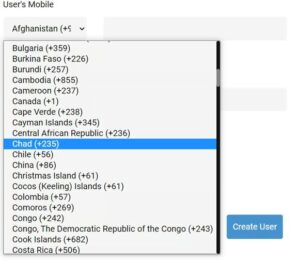
You can select the role of the user by clicking on drop-down button under User Role Section
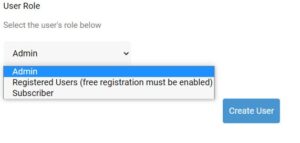
To know About Users information In Menu Option -> click on Account section -> User option -> All Users

All User page appears on the screen
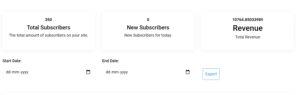
You Can see the information regarding the number of subscribers, new subscribers, and total revenue generated
you can also download the report by clicking on Export Button
By scrolling down the page you can see User list of Flicknexs platform
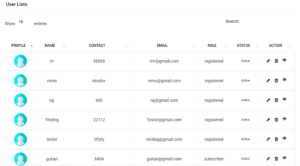
You can get the detail of user name, contact number, email, user role and current status of user.
You can edit user details by clicking on edit button under action section to make changes to users detail and you can also view user details by click in on view button
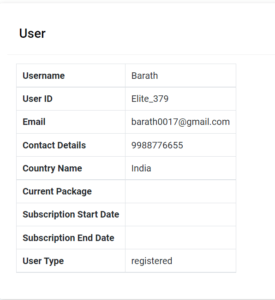
Now moving on to Payment Plan and Setting
Menu section -> Site section -> Plans option -> Manage Subscrption Plans
We will show how to mange stripe plan , same process has to be followed for both paypal plans and stripe coupons
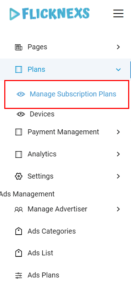
Subscrption Plans page appears on the screen
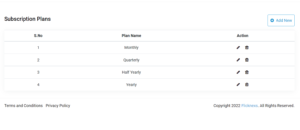
You could see the list of plans added and you can also add a new payment plan by clicking on Add New button
You should fill details related to plan like plan name, plan id, number of days, billing interval, payment type whether it’s a one-time payment or recurring and price. After completing all the details click on save changes button
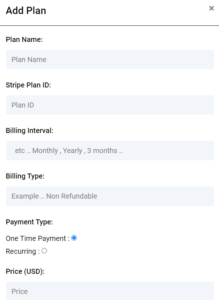
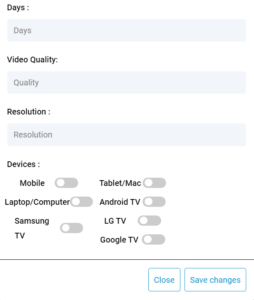
You can also edit the existing plan by clicking on edit button and after making changes click on Update button

For Payment Settings
Menu->Site Section -> Settings -> Storefront Settings -> Payment Setiings
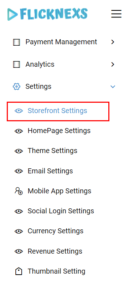
Payment settings page appears on the screen, you need to fill all details related to secret keys and finally click on update payment settings button

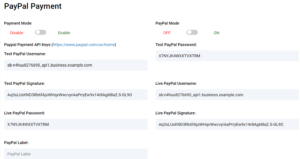
Do you need any help or have questions about this account management and payment settings tutorial? Please contact us.
Not yet a Flicknexs user, and are you interested in trying a free trial for 7 days? Sign up today to get started.
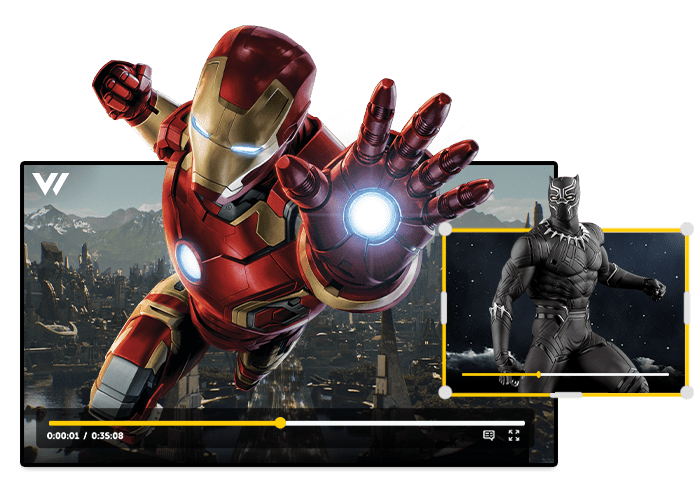
Leave a Reply