In this tutorial let us see how to upload new live streaming videos to your Flicknexs account.
In Menu Section click on Live video -> Manage Live Video -> Add New Live Video
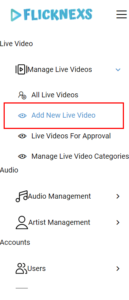
In add new Live video section
you can add the title of the video, video slug, video image cover, live stream URL, video details and info, short description, select category, video rating, language, year, duration and select user access.
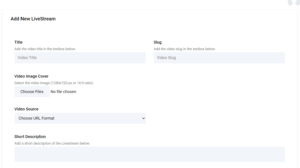
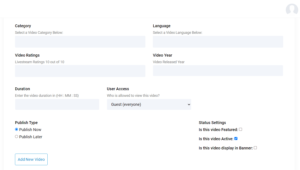
Once you complete all the details then click to Add New video button.
Once your videos are added, check whether your videos are added to the list.
Click on Live Video -> Manage Live video -> All live videos
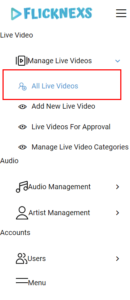
Live Video List appears on the page
here you can find the uploaded videos in the list
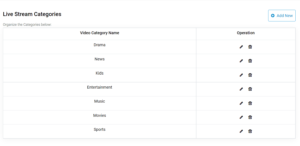
In Menu Section click on Live video -> Manage Live Video -> Add New Live -> Manage live video category
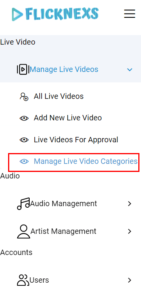
Select the video category name, you can even add and delete as per your convenience.
If you want to add something new then click to add a new button and add another video category to the list.
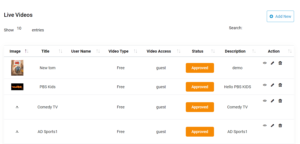
Do you want any assistance or have any queries regarding this video uploading tutorial? Please get in touch with us.
Do you want to try a free 7-day trial of Flicknexs if you haven’t already? To get started, create an account today.
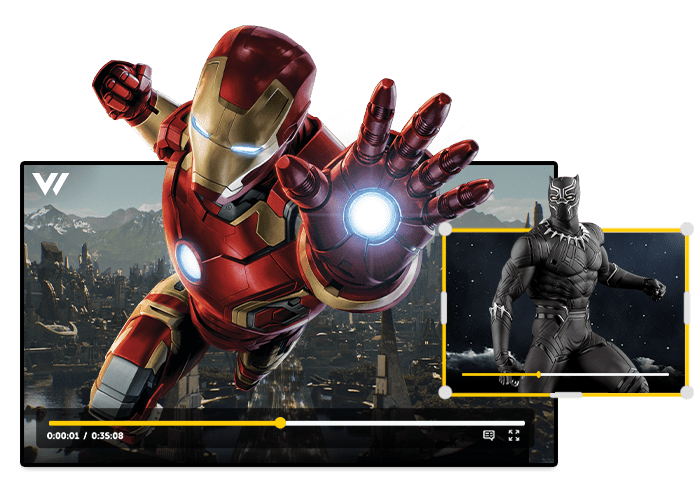
Leave a Reply